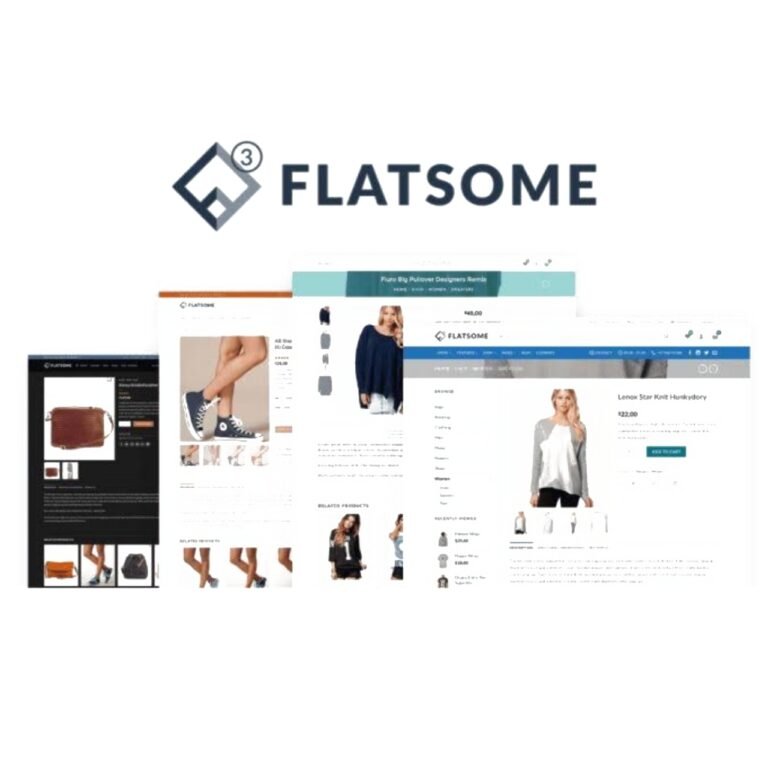How to Check Website Traffic: Here Are Your Options (2025)
Not sure how to check the website traffic?
By the end of this guide, you will know the different options that you have if you want to check the website traffic.
Here’s what we’ll talk about:
- Why check the website traffic
- Options for checking the website traffic
- Analyzing traffic data
Ready? Let’s get started.
Why check website traffic?
Checking website traffic is essential for evaluating your site’s performance, understanding user behavior, and optimizing marketing strategies.
It helps identify which channels are driving traffic to allow you to focus your efforts on the most effective sources.
In addition, analyzing traffic data provides insights into audience demographics and interests, which drives better content and user experience.
Securing your website’s traffic data is just one part of the puzzle.
To truly optimize your site’s performance, you need a reliable hosting service that ensures speed, stability, and security.

Discover the Hostinger advantage for your WordPress site:
- Enjoy a 99.9% uptime guarantee
- Affordable pricing at just $2.49/month (use the code darrel10 to get a discount)
- Global performance and reach with Hostinger’s optimized hosting platform
With Hostinger, you’re not just choosing a hosting service:
You’re choosing a partner committed to delivering superior performance and reliability for your website.
How to Check Website Traffic
There are various methods and tools available to check website traffic.
Here are your options:
Option 1: Google Analytics
Google Analytics is a robust web analytics tool from Google that enables website owners to monitor and analyze their site traffic.

It offers comprehensive insights into user behavior, traffic sources, and key performance metrics to enable data-driven decision-making.
Here’s how to check website traffic using Google Analytics:
Step 1: Create a Google Analytics Account
To create a Google Analytics account, first, go to the Google Analytics website and sign in with your Google account or create one if you don’t have it.
Click on the start measuring button to create a new account:
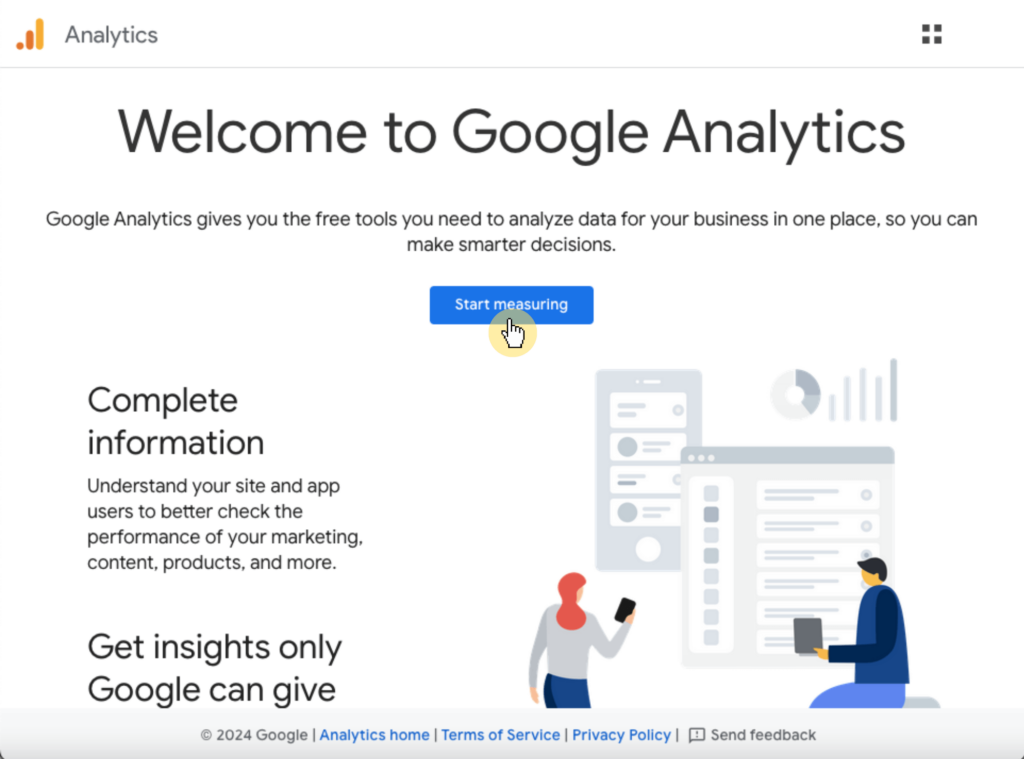
Next, enter your account name and configure data-sharing settings.
Then click the next button to set up a property for your website.
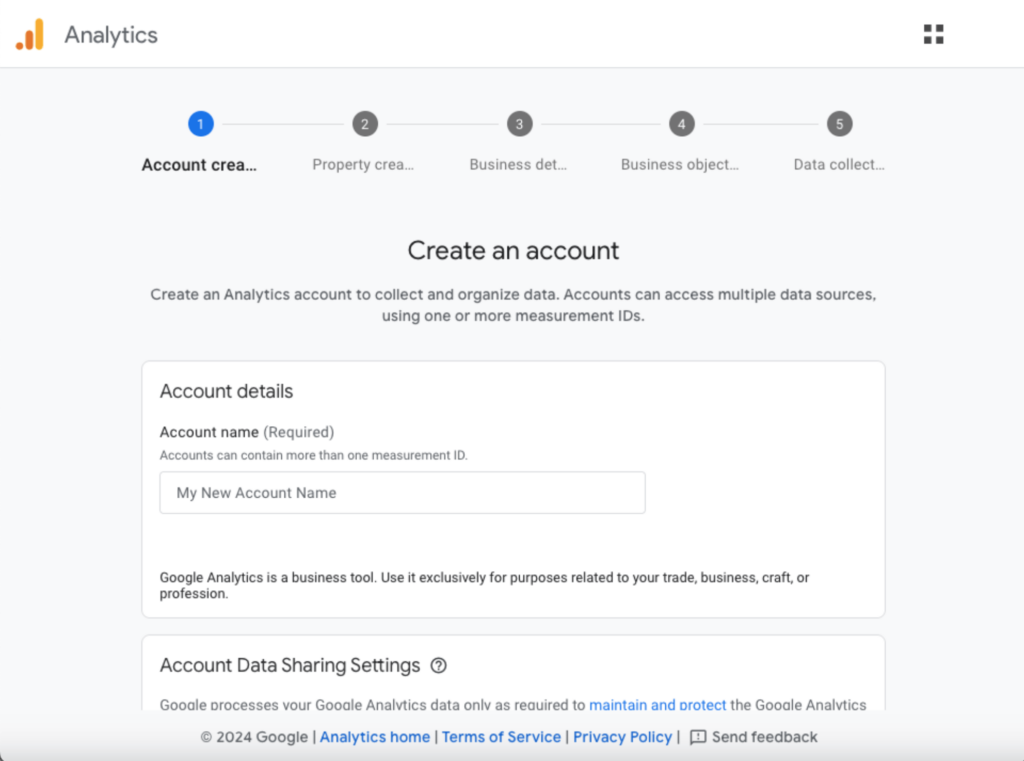
Enter the property name, select the reporting time zone, and choose the currency to complete the setup.
Like this:
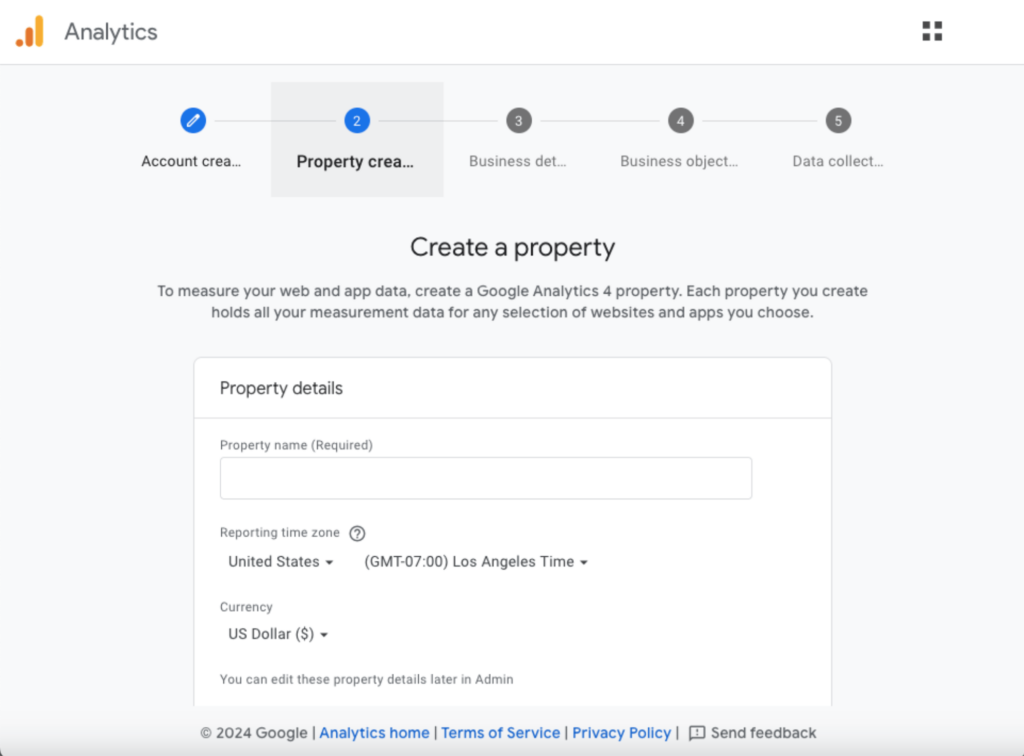
After which, describe your business and your business objectives.
Step 2: Configure data streams
To configure data streams in Google Analytics, first choose the platform (Web, iOS, or Android) for your data stream.
For a website, select web, then enter your website URL and stream name:
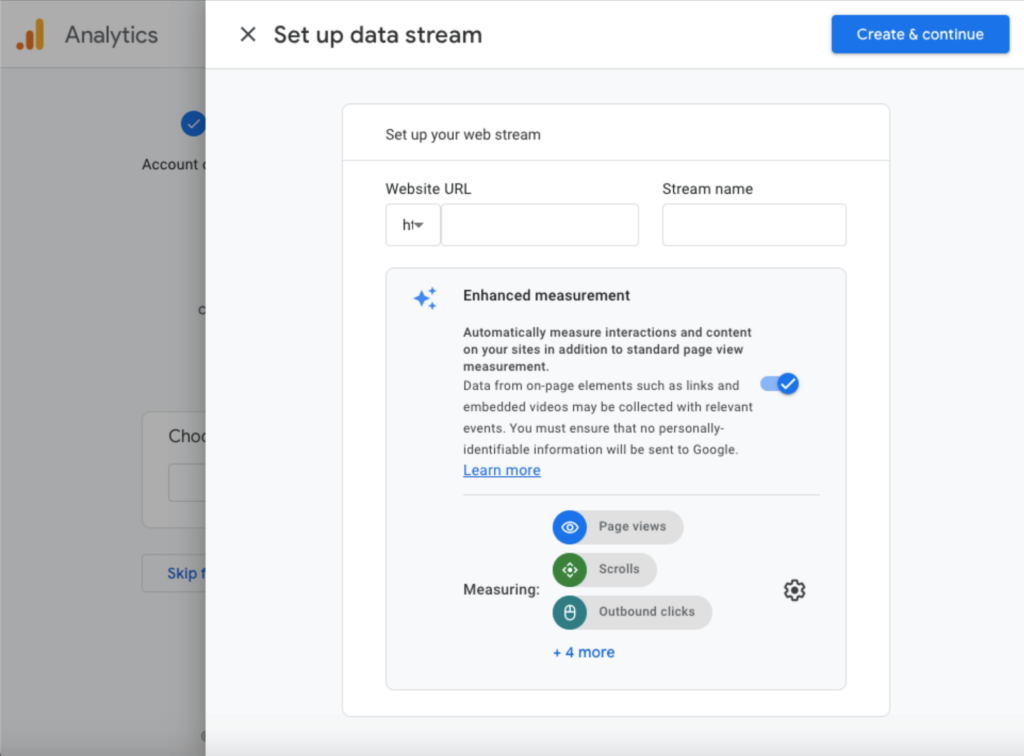
Finally, click the create and continue to generate a tracking ID.
Step 3: Add the tracking code to your website
To add the tracking code to your website, first copy the global site tag (gtag.js) provided by Google Analytics.
Then, paste the tracking code into the <head> section of your website’s HTML.
If you’re using a CMS like WordPress, you can use plugins such as Site Kit by Google to easily integrate the tracking code.
Step 4: Access detailed reports
After adding the tracking code to your website, you may need to wait for 48 hours before data can be collected.
The homepage will provide an overview of key metrics like users, sessions, bounce rate, and session duration.
Here’s an example of what you can expect to see in the detailed reports:
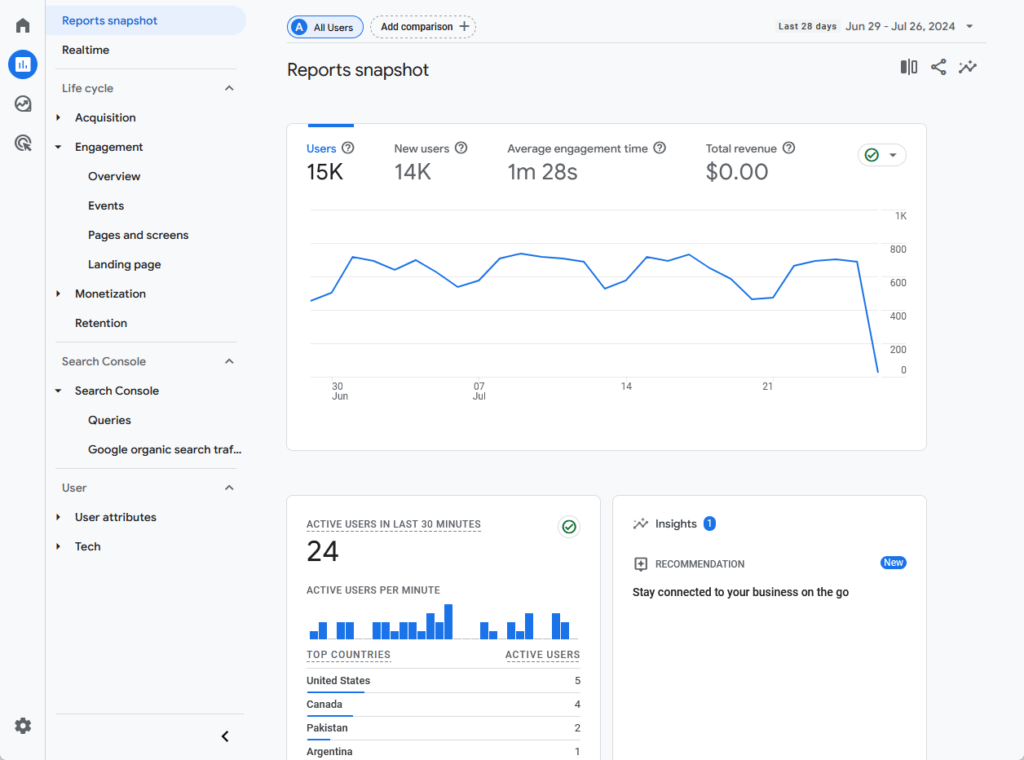
Awesome, right? 🙂
👉 Related: How to Install Google Analytics on WordPress (Update)
Option 2: Google Search Console
Google Search Console is a complimentary tool offered by Google that helps website owners manage, monitor, and resolve issues related to their site’s visibility in Google Search results.
It offers a range of features to help you understand how Google views your site and optimize its performance in search results.
Key functionalities include tracking search queries, impressions, clicks, and average position, as well as identifying technical SEO issues and indexing status.
Here’s how to do it:
Step 1: Create a Google Search Console account
First, go to the Google Search Console website, sign in with your Google account, and then click on start now to begin the setup process.
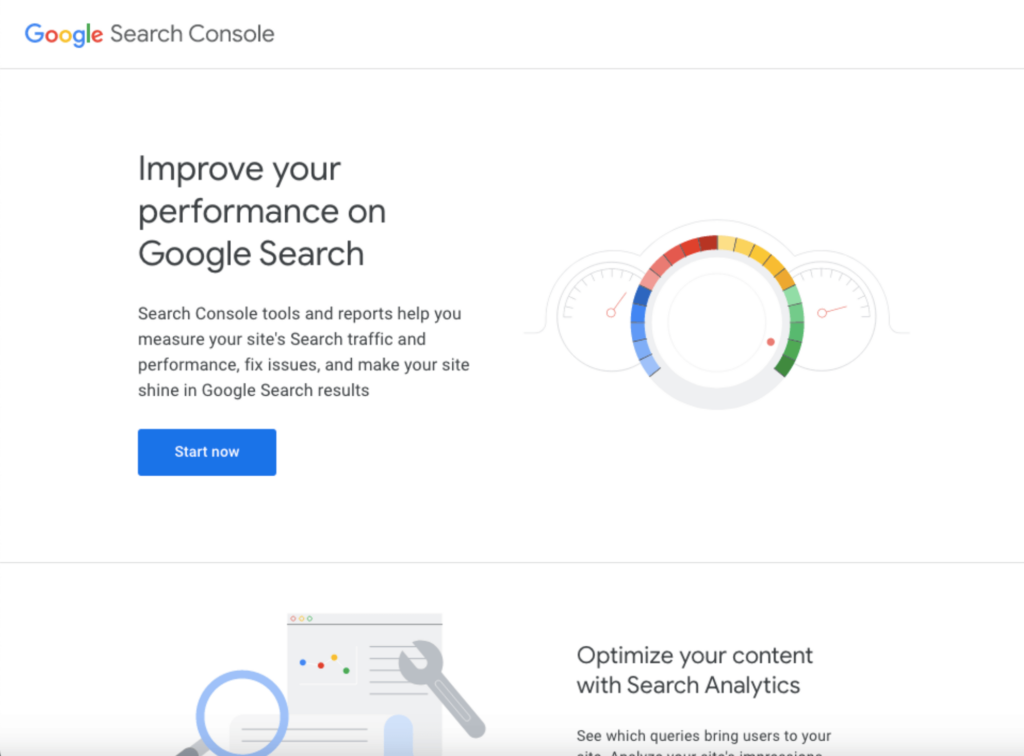
Once signed in, you will be prompted to add a property.
You can choose between adding a domain or a URL prefix:
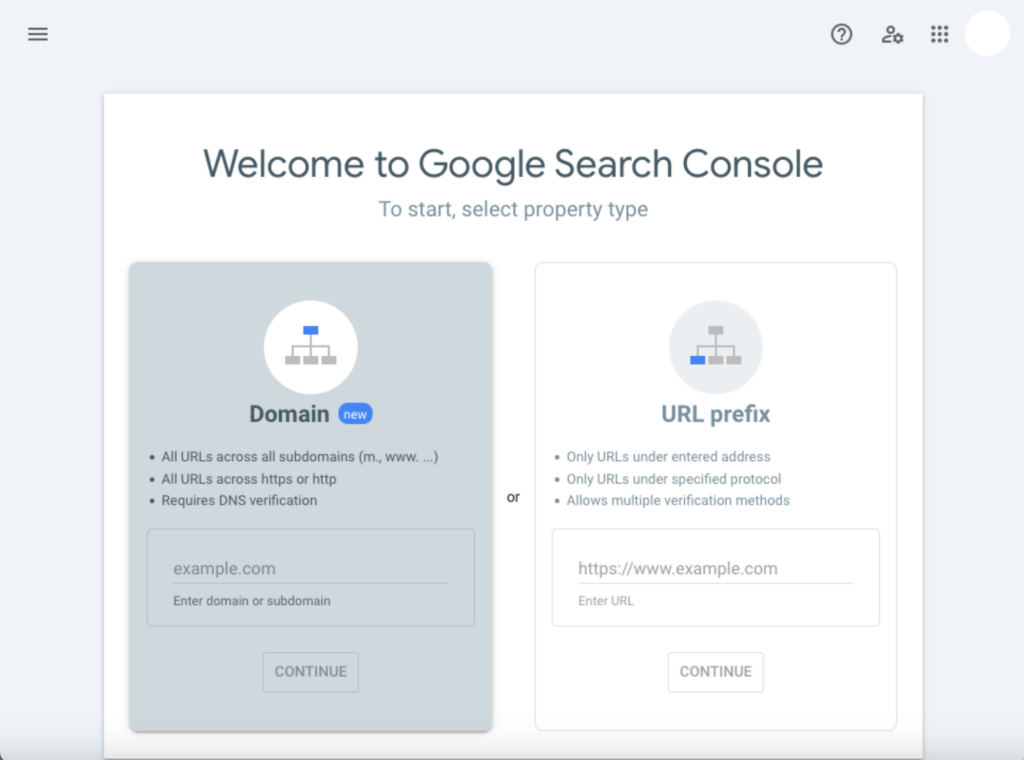
If you’re confused:
- For a domain property, enter your domain name (e.g., example.com) and follow the DNS verification process.
- For a URL prefix property, enter the full URL (e.g., https://www.example.com) and choose one of the verification methods.
Then, follow the instructions to complete the verification process.
Step 2: Submit a sitemap
After verifying your site, navigate to the sitemaps section in the left-hand menu.
Enter the URL of your sitemap (e.g., https://www.example.com/sitemap.xml) and click the submit button.
This helps Google understand the structure of your site and ensures all pages are crawled.
Step 3: Access traffic data
To access the traffic data, log in to your Google Search Console account and select the property (website) you want to analyze from the dashboard.
The dashboard provides an overview of key metrics and any issues that need attention.
Like this:
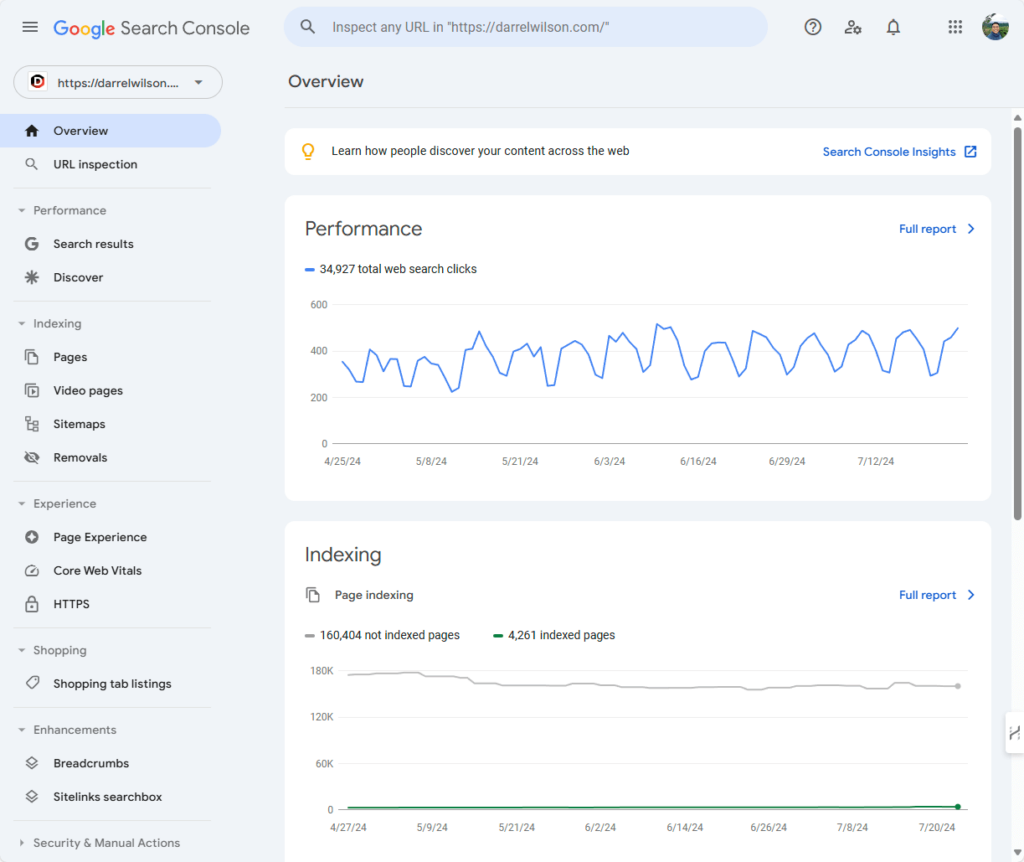
You can then use the left-hand menu to access detailed reports and tools.
By the way, the two tools I mentioned above are the tools you can use to check your own website traffic.
Option 3: SEO Tools
There are also SEO tools that have a website traffic checker and other features like competitor analysis, and digital marketing strategies.
Some of the most popular SEO tools are:
- Semrush: An all-in-one traffic analysis and competition research tool, known for its extensive keyword research, backlink analysis, and traffic analytics capabilities.
- SimilarWeb: Focuses on competitive intelligence and website traffic analysis, providing detailed reports on traffic sources, audience behavior, and engagement metrics.
- Ahrefs: Renowned for its extensive backlink database, Ahrefs also offers robust organic and paid traffic analysis features, helping you understand what drives users to websites.
These are the tools you can use if you want to check on competitor website traffic stats. 🔍
⚠️ Note: The ones mentioned above, together with their individual website traffic checker tool feature, only give website traffic estimates.
Here’s a bit about them:
How to Check Website Traffic Using Semrush
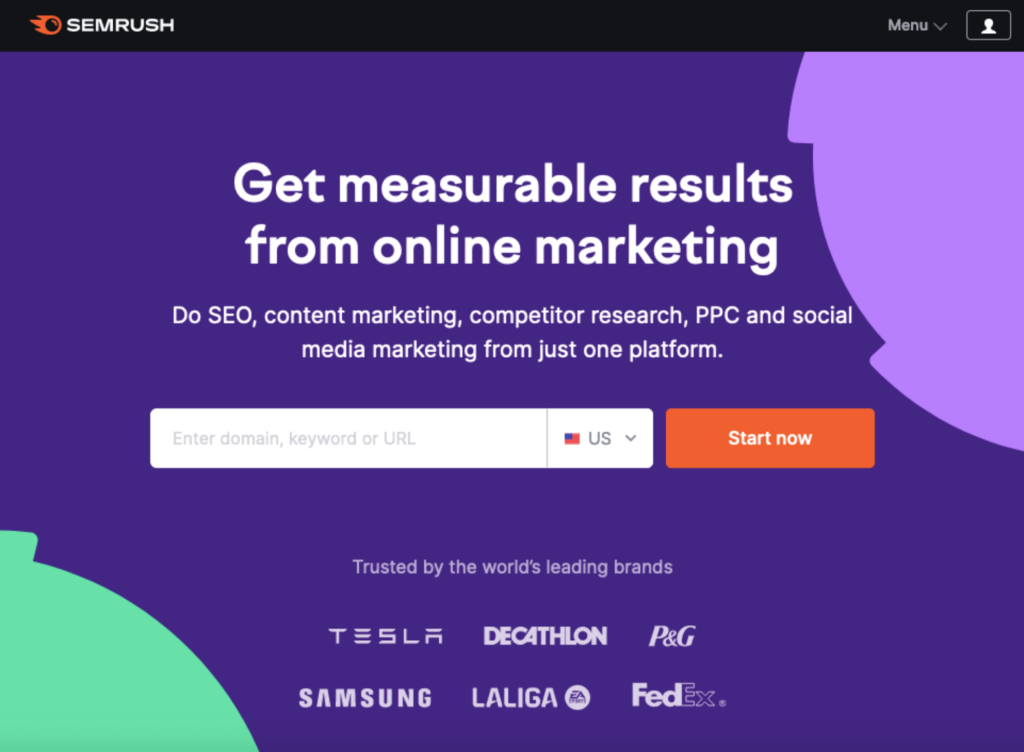
Begin by creating an account on their website (you can start with a free trial or choose a paid plan for full access).
Then, navigate to the projects dashboard and click create project.
Enter your website’s URL and configure the project settings.
To access the Traffic Analytics:
- Go to the Traffic Analytics tool from the left-hand menu.
- Enter the domain you want to analyze and click “Search.”
- The Traffic Analytics Overview report will provide estimates of total visits, unique visitors, pages per visit, average visit duration, and bounce rate.
How to Check Website Traffic Using SimilarWeb
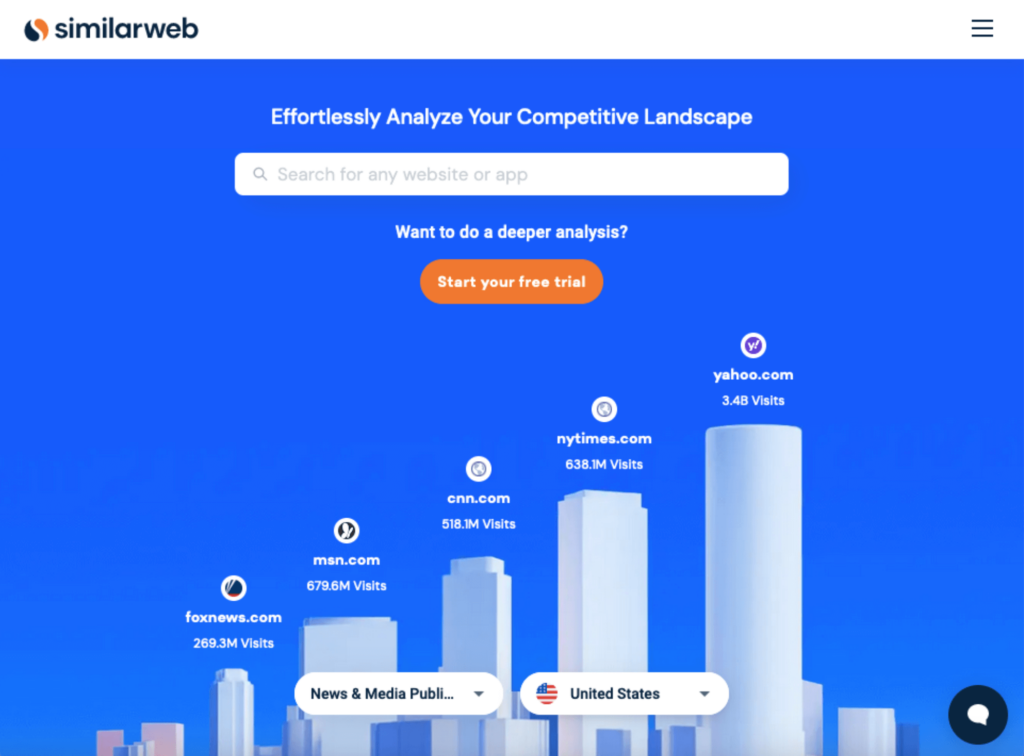
For SimilarWeb, begin by visiting the SimilarWeb website and signing up for an account.
You can also start with a free version or opt for a premium plan for more detailed reports.
Then, go to the website analysis module and enter the website URL you want to analyze.
Use the sidebar to navigate to the traffic and engagement page, which will provide an overview of the website’s traffic, including visits, engagement metrics, and rankings.
How to Check Website Traffic Using Ahrefs
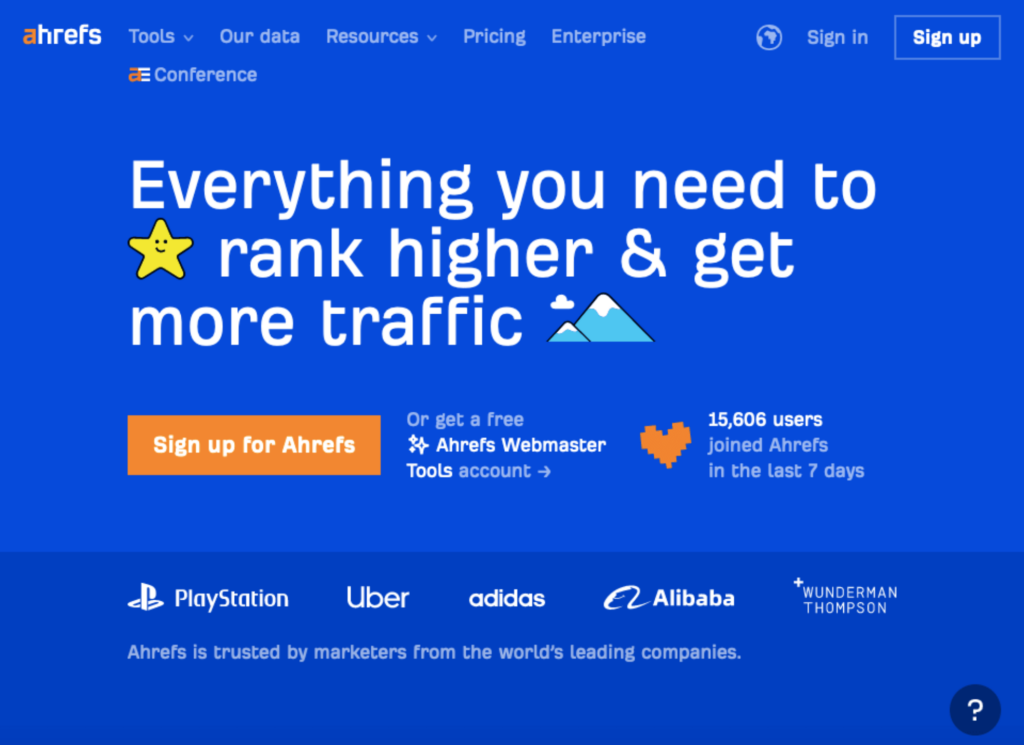
Finally, for Ahrefs, begin by signing up for an account on the Ahrefs website.
Then, navigate to the site explorer tool from the dashboard, enter the domain you want to analyze, and click search.
You will then see the overview report, which provides high-level SEO and backlink metrics, including organic and paid search performance.
Check the estimated search traffic, top-performing pages, and organic keywords.
Analyzing Traffic Data
Analyzing traffic data involves understanding your audience’s behavior, identifying key traffic sources, and benchmarking against competitors.
By using tools like Google Analytics, Google Search Console, and other SEO tools, you can gain comprehensive insights into your website’s performance.
These insights will enable you to make data-driven decisions, optimize your marketing strategies, and ultimately improve your site’s user experience and engagement.